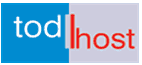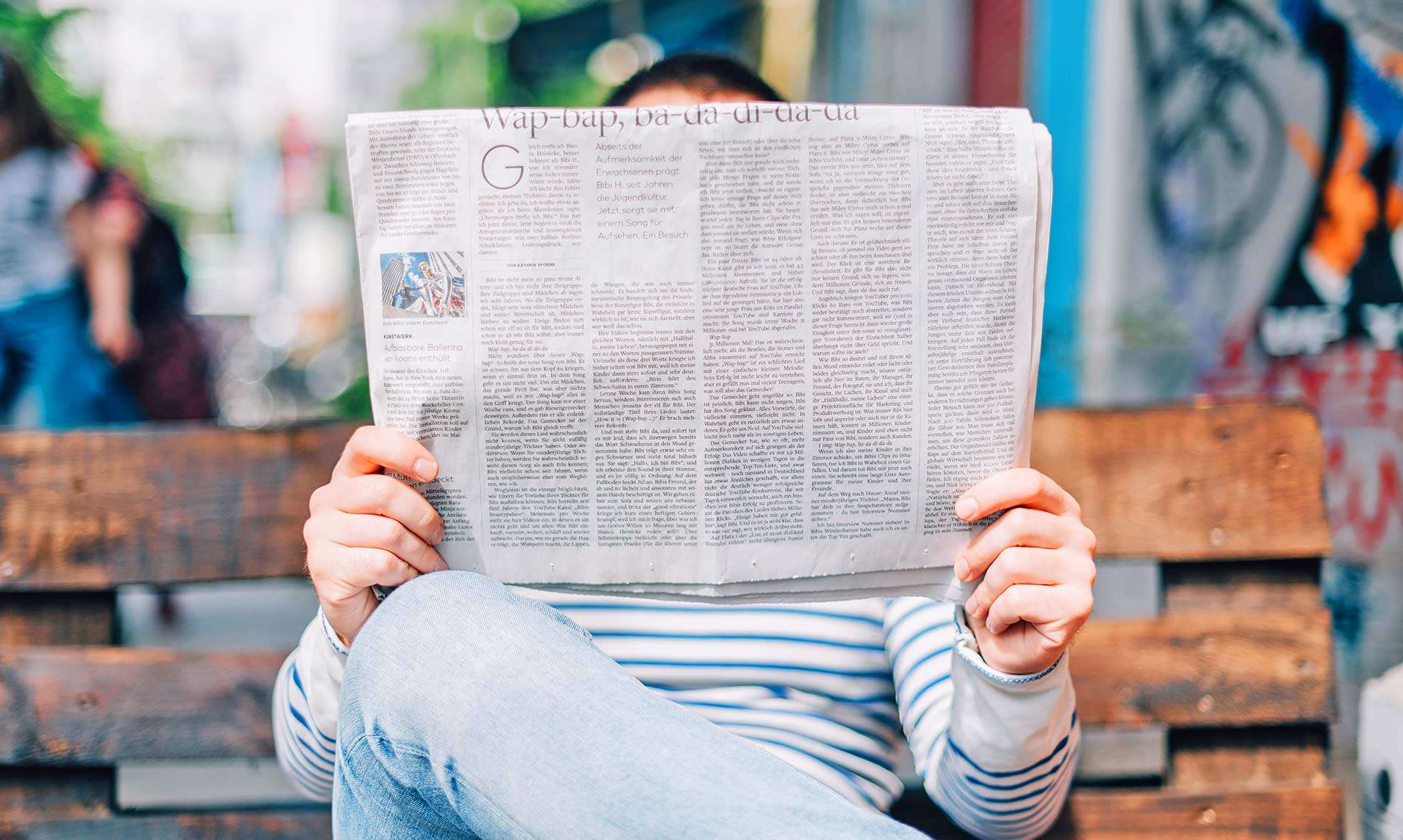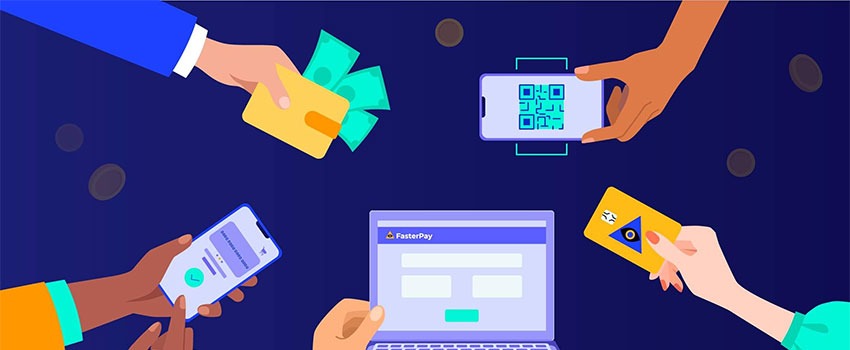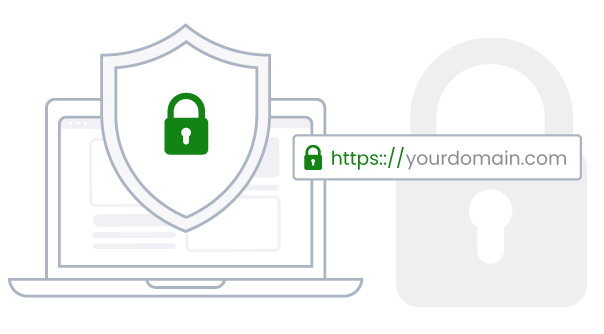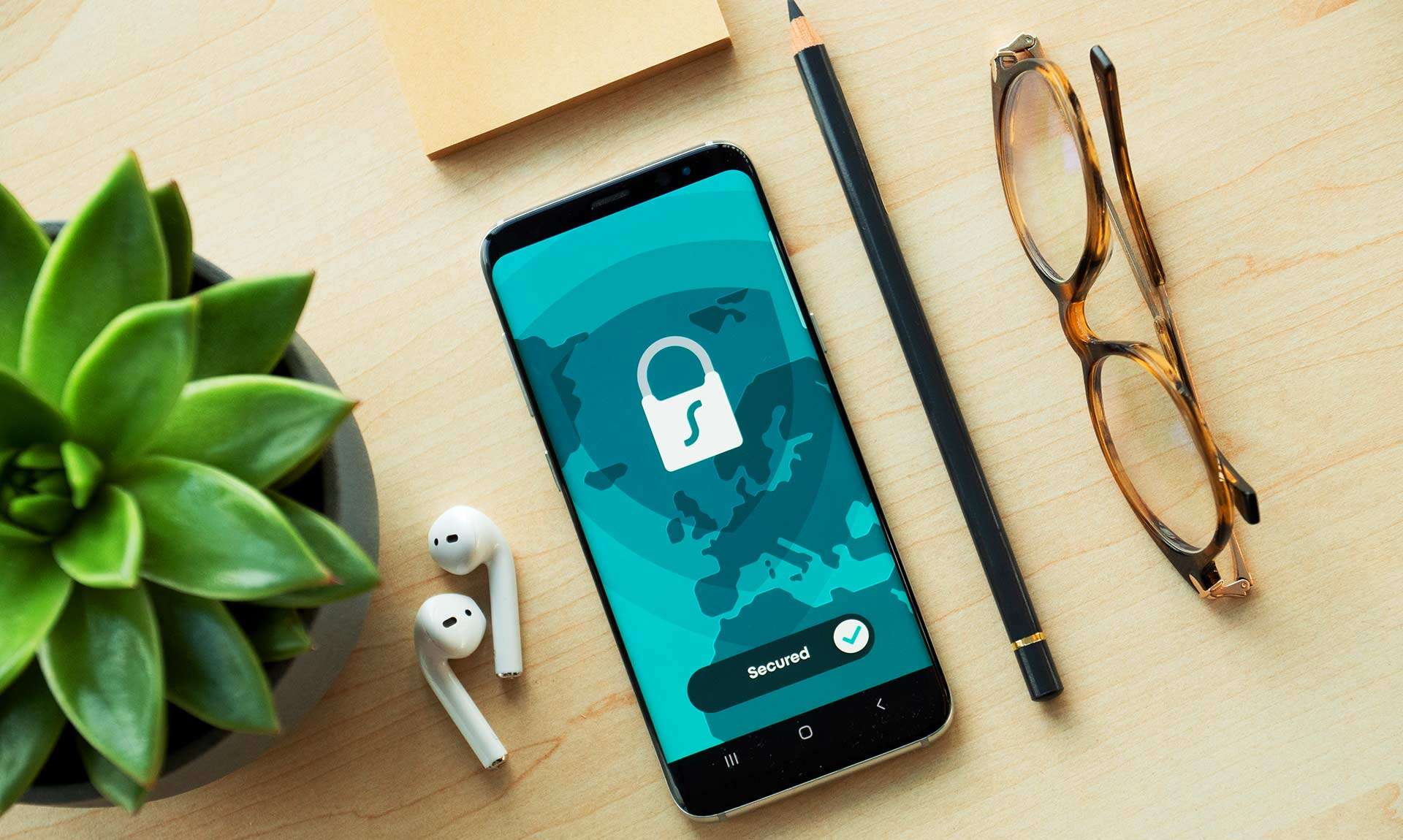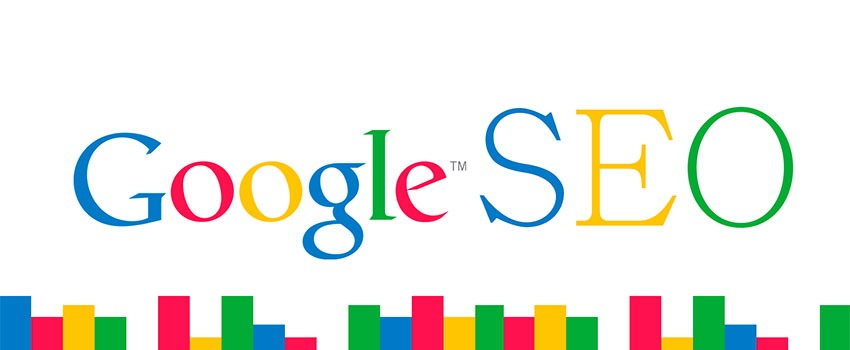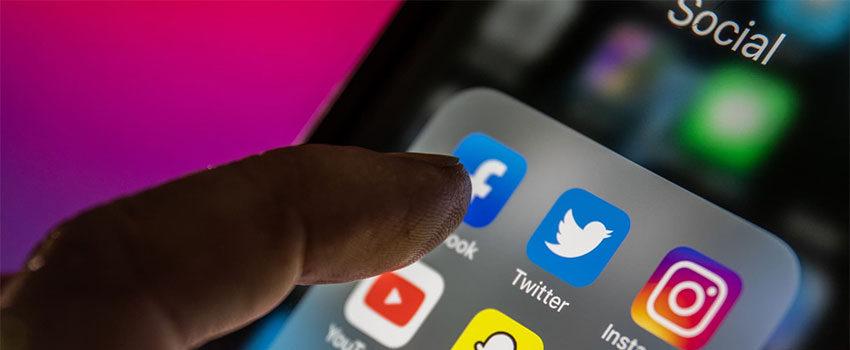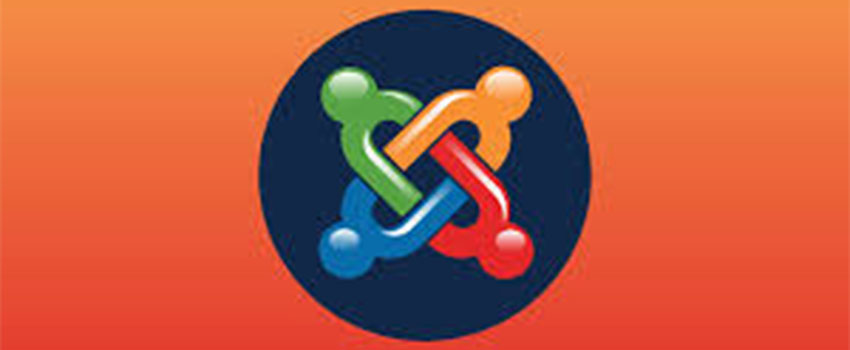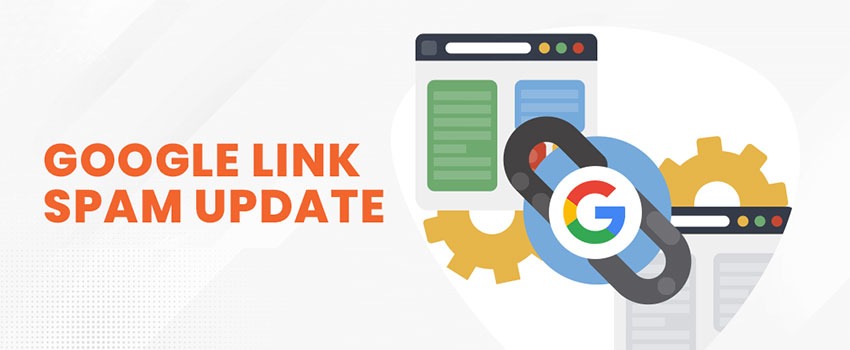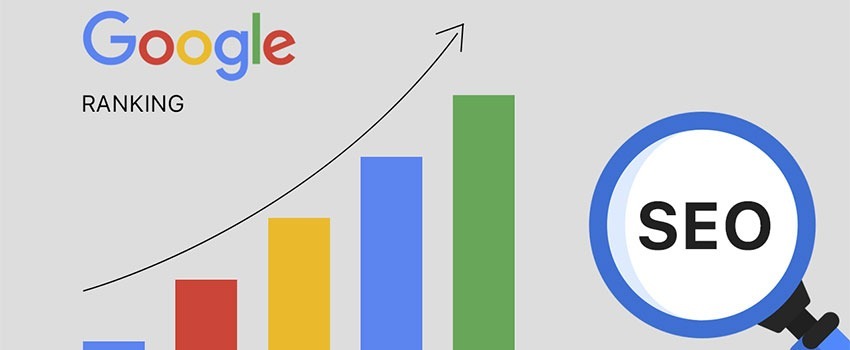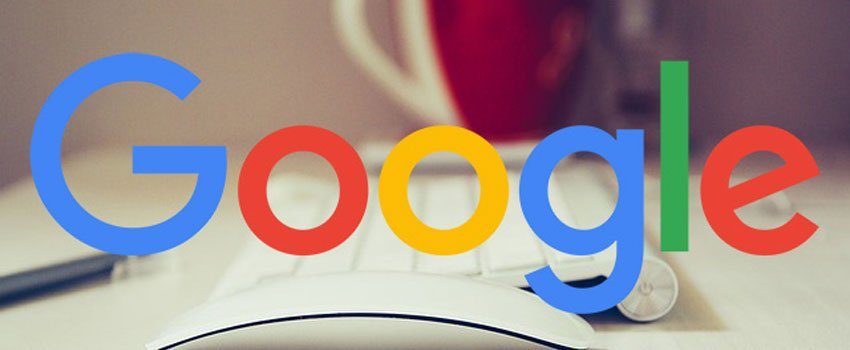A Detailed Guide to Safe Website Updating
Updating a website is critical for safety and security.. Updating is necessary mostly when their is a new version of website software – a security or core update, a plugin or extension update and the likes. In doing so you will need to take some steps to ensure that you do not damage your codes and also do not hurt your search engine rankings in the process. When you update your website, especially if you decide to change your domain name, these changes can potentially have some impacts on SEO. You can avoid these problems by carefully planning the update process. Here are the steps that can guide you when you update your website.
Read more related posts:
20 Ways You Can Reduce Your Website Bounce Rate
How A Plugin Installation Can Crash Your WordPress Website
A Guide to Website Updating
1. Figure Out the Scope of the Update
The first thing that you will need to do is start by assessing the scope of the update. Try to figure out the impact of the update on your CMS and possibly make a list of all of the URLs that need to be updated. You can use your sitemap to retrieve a list of these pages. There are also online software tools, including Google Webmasters, that can be used to crawl your website in order to generate a list of pages. Once you have this list available, you need to check it to make sure that all of the links are viable links and that there are no broken links or pages that you simply do not want to include in the upgrade.
Read more: WordPress Maintenance Tasks You Need to Perform Regularly
2. Check Inbound Links
Your SEO strategy depends on the inbound links that point to your website. As a result, you will need to perform an inbound link audit that will determine which direct links need to be updated. You should make sure that you contact the webmaster for each inbound link and ensure that they update the old links on their site. If it is not possible for you to reach everyone because of a large number of links, you should make sure to establish 301 redirects for all of the old links in order to point them to the new URLs on your updated site.
3. Update Your Content
In addition to updating the design of your site, you should also make sure to update the content on your site. Review all of the existing pages to ensure that there is no content that is outdated. Is your current SEO strategy meeting your needs? Check the analytics data for your website to make sure that your current plan is working. You may want to consider updating the keywords that you are targeting on certain low ranking pages.
Although it might be tempting, try to avoid unnecessarily deleting pages of your site. There may be pages that are having a greater impact on your current rankings than you might assume at first glance. However, if you find duplicate content on your site, do a 301 redirect of the content pages to the correct version of the pages. In the future, avoid creating pages that contain mostly similar content.
Also read: A Practical Guide to Secure and Maintain Your Website
4. Check Your New Design for Optimization Issues
As you select new design for your website, make sure that the new theme offers improvements over your previous theme in terms of UX, technical SEO, and more. You should also make sure that your site design is mobile-friendly. If you use a CMS platform, you may also want to consider changing or upgrading. You may find that updating your CMS can provide greater security and SEO benefits.
If you fail to note the importance of a quality site design on your search rankings, you could inadvertently lower your rankings. Therefore, you should choose your new site’s design carefully and make sure that you test it with SEO tools in order to uncover any errors or page optimization issues before you deploy the updated site.
By creating a strategic plan to update your website, you can improve your rankings and ensure that the upgrade doesn’t hurt the work that you have done so far.
Read more: 6 Ways to Shield Websites From Security Hacks
Updating a WordPress Website
Now let us look at safe update procedures for popular content management systems (CMS) beginning with WordPress.
Step 1: Backup Your Site
No piece of technology is perfect, and there’s never a 100% guarantee that everything will run smoothly. A good backup of your WordPress website is a good thing. If anything does go wrong, you can simply roll back to the backup and everything is well again while you snoop around to figure out what went wrong. Because this is WordPress, backups are super easy with the right plugin.
Step 2: Deactivate Your Caching Plugin and Clear the Cache
If you’re using a caching plugin like WP Super Cache, W3 Total Cache, WP Rocket, etc, deactivate it now. You want your cached pages to reflect post-update pages, not pages from before or during the update.
Step 3: Update Plugins and Themes
Having updated plugins is every bit as important as keeping WordPress core updated. In the Sucuri security report cited above, 25% of all hacked WordPress websites were hacked via one of the same three out-of-date plugins each time!
When you update your theme, keep in mind that you will lose any custom changes unless you have saved those changes in a child theme.
Update Procedure For Joomla Websites
Upgrading Joomla to the newest version is one of the greatest methods for website security enhancement. This is because bugs cannot be fixed effectively within the old versions. Whereas more security patches are available in the latest version, which increase the security level of your Joomla site in an easy manner.
Here, we would like to brief you on a step-by-step guide to upgrade your Joomla to the latest version. The two methods mentioned in this guide are easy to understand and handle, even for beginners. In case of data loss and file damage, we suggest you to backup all web content before starting out, especially for databases and files.
Method 1: Upgrade Joomla When Prompted
Briefly, the most recent versions of Joomla, beginning with version 3.4.1, which has been released on February 24, 2015 comes with an array of new functions, like Google new reCaptcha, improved security advancement, composer integration, and so on. The other versions popular with users are Joomla 2.5.x and Joomla 3. Honestly, those previous versions are nothing compared to the newest.
Since a new version is released, a notice is shown conspicuously on your Joomla dashboard. That enables you to upgrade the old version to the latest one without downloading file from Joomla.org. Log into your Joomla dashboard and check if there is a message displayed as below. If so, click “Update Now” and get started to upgrade to the newest version. If not, skip to the Method 2.
You are directed to the Joomla! Update page and this is where to check the current Joomla version, latest Joomla version, update package URL and installation method. Make some changes if needed. Perhaps, it is fine to leave the default settings and then click “Install the update” button.
It takes a few seconds to update Joomla files. The details during the Joomla update are displayed clearly on this page.
Since there is a Joomla! Versions Update Status notice said “Your site has been successfully updated. Your Joomla version is now 3.4.1” shown on the current page, you have the newest version installed on your Joomla website successfully.
Method 2: Download Latest Joomla via Joomla.org
If you miss the notice for Joomla version upgrade, you should turn to Joomla.org and download the latest version manually. Access to Joomla.org and here comes three buttons on the homepage. Click Download button to enter the Download Joomla page.
The latest version is always placed on the top of this page. Here, the newly released version is Joomla 3.4.1. Click “Upgrade Packages” to check all files available for Joomla upgrade.
Before selecting an upgrade file from a list of options, you should get to know the current Joomla version of your website via Joomla dashboard. In most cases, the version number of installed Joomla is shown on the upper right corner or lower right corner of the Joomla control panel. That depends.
Another way to check the current Joomla version is accessing to System > System Information. Focus on the “Joomla! Version” item, which is followed by the Joomla version and the update time. Turn to the page with a list of upgrade files for Joomla update. For example, if the current version is Joomla 3.4.0, download “Update from Joomla! 3.4.0” zip file on your computer.
Unzip the loaded upgrade file and then upload this file to your Joomla site by using FTP. The process of file upload can be easy for webmasters who integrate website with cPanel. Go to cPanel > Files > File Manager and then click “Upload” button. Choose the upgrade on your computer and upload it.
Since a notice asks you whether to overwrite the previous version, select “Yes” for this request. Refresh the browser and make sure that everything runs well on your Joomla website.
Note that the first method is good for the minor update. The minor update means the upgrade within the same major version, such as updating from the version 3.0.0 to the version 3.0.1. Generally, a minor update happens when Joomla developers fix the security loopholes that are found online. Therefore, there are no big changes between two minor versions, and the only difference is that the latest version is safer than the old one.
The second method is good for the major update. This can be regarded as a huge upgrade as it not only ensures a safer environment, but also adds more features and highlights.
How to Safely Update Druppal Website
The official Drupal documentation has provided the following guide for Drupal update:
Before you get started
If not already done, it is suggested to read this Introduction. Which summarized all your options to choose from when updating your Drupal 7.
Update Drupal core
- Make a backup of your Drupal instance (database). (For ex: with MySQL)
- Download the latest release of your current Drupal version.
- Extract the [tar ball or zip] Drupal package.
- Set your site on maintenance mode
- Delete all the files & folders inside your original Drupal instance except for /sites and its sub-folders. This assumes that all of your custom work – including themes – is in the recommended spot – the /sites folder tree. If you have made custom changes elsewhere you will need to either preserve them or plan to replace them later. Warning: If your Drupal installation is built from a distribution your site will break if you delete the /profiles folder. Don’t delete the profile folder that corresponds to the distribution you installed, for example /profiles/kickstart if you installed Drupal Commerce Kickstart.
- Copy all the folders and files except /sites from inside the extracted Drupal package [tar ball or zip package] into your original Drupal instance location.
- Some updates do not include changes to setting.php and some do. If the update release includes changes to settings.php you will need to replace your old settings.php in …/sites/default/ with the new one, and then edit the site-specific entries (eg database name, user, and password) in the setting file.
- If you have modified files such as .htaccess or robots.txt re-apply those changes to the new files.
- If you have a favicon.ico file that was deleted replace it too
- Login to your site as administrator or as user no 1
- Run update.php by navigating to http://yourdrupalsitename/update.php and follow the process to update your Drupal instance
- Disable maintenance mode.
How to Update a Magento Website Manually
To update Magento manually, follow these steps:
- If you have not already done so, enable the Magento command-line interface (CLI).
- Log in to your account using SSH.
- At the command prompt, type the following command:
cd ~/public_html
If you installed Magento 2 in a subdirectory, change to that directory instead. For example, if you installed Magento in a subdirectory named mag2, you would type cd ~/public_html/mag2. - To update Magento, type the following command:
bin/magento setup:upgrade
Magento 1.9 and older versions
For detailed instructions about how to manualy update with older versions of Magento, please see the official Magento documentation and Guide.