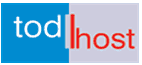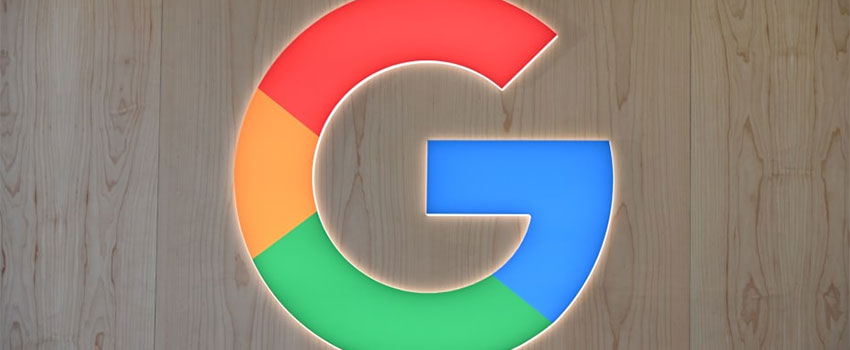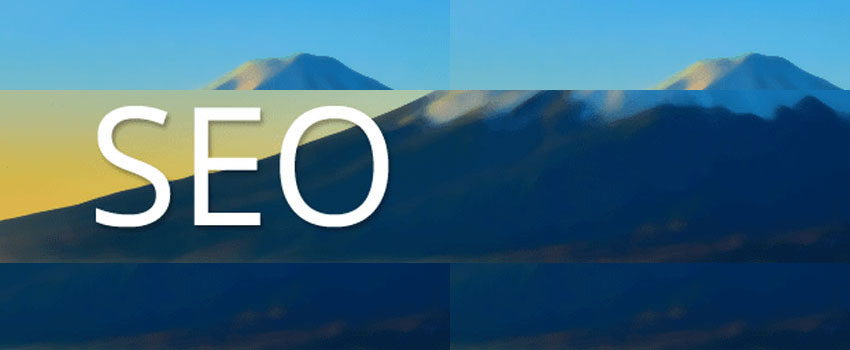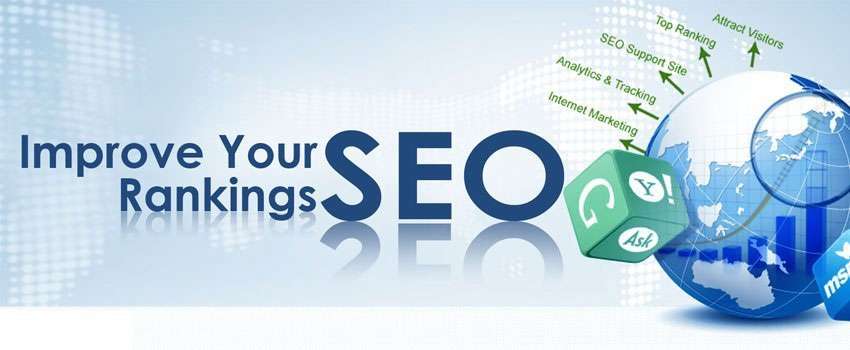How to Boost WordPress Speed
WordPress is a very popular web development platform. With more than 72 million WordPress sites on the Web (and still counting!), an estimated 35 percent of e-commerce websites powered by WooCommerce, the eCommerce plugin for WordPress, WordPress deserves the interest it gets.
Further reading:
A Basic Guide to Website Designing for Search Engines
How to Use Keywords in Website Content for SEO Gains
16 YouTube Features You Need to Know
Email Marketing and the Trouble With Auto-Responders
With increasing emphasis on site speed coming from Google, understanding how to speed up your WordPress website is important if you will maintain and improve the competitiveness of your site on the search engines.
Google has announced that website speed is now a ranking factor. Data have also shown that slow websites lose conversion and do not serve users a good browsing experience. With Google also placing higher weight on user experience, running a slow website tells Google that you do not deserve a top position in its search engine result pages.
In this post, we once again visit the issue of how you can boost the speed of your WordPress website. Beyond the simple tricks of removing unnecessary plug-ins and themes, modest changes to your site can help you improve performance. We will examine all that and do hope you find it helpful in improving your website speed.
Further reading:
WordPress Maintenance Tasks You Need to Perform Regularlly
How to Get Maximum Speed for your WordPress Website
Every website owner is happy to find his website speed within the range acceptable and considered by Google to be fast. That’s usually not very easy to achieve and when you hit that target, you should be commended. No one wants to spend too much time on a website due to poor or slow loading speed. It can be very frustrating and cost return visitors, traffic loss website rank and revenue. But there are ways to enhance website speed and we will be taking a look at each of the recommendations very shortly.
Test Your Speed
The first thing you need to do is to test your website to ascertain its speed. The test could reveal why your website is slow and aid you in making the necessary changes for improvement.
There are some good speed test tools you will want to rely on.
Pagespeed Insights will test the speed of our website on all devices. According to Google, “PageSpeed Insights analyzes the content of a web page, then generates suggestions to make that page faster”. We rely on this tool a lot to check our website performance on mobile and desktop and we strongly recommend it to you..
Test your website speed with Pagespeed insight
GtMetrix will not only test the speed of your website, but it will also you why your website is slow and suggest optimization opportunities. Here are some key features of this tool:
GTmetrix’s Report Page neatly summarizes your page performance based on key indicators of page load speed.
- Analyzes your page with Google Lighthouse for actionable insights for performance optimizations
- Gives insights into performance milestones like Largest Contentful Paint, Total Blocking Time, and Cumulative Layout Shift
- Allos allows you to test your page on a real Android device or a Simulated Device option.
- Optimizes your site for mobile users and ensures a fast page load time on all devices
It is easy to test your website speed with Pingdom. Simply enter the URL of your website or any other whose speed you want to test and choose the location you prefer to test from. In seconds, you get a result for your website and how it compares with other websites that have been tested. Pingdom also has a paid subscription which allows you to monitor the uptime and performance of your website.
The WebPageTest tool is also easy to use. Simply type the URL into the space provided and run your test. In a minute,, you get the result as well as some suggestions on how to improve your website speed.
Proven Methods to Improve WordPress Speed
- Remove Unnecessary Plugins
When it comes to improving your WordPress website speed, you must take into account the plugins you run on your website. You need to test every plugin for integrity and necessity. Only plugins that you are using and needed for users to enjoy surfing should be allowed. Unnecessary plugins need not be allowed on your website.
In taking a decision about plugins, you need to consider the following:
- The more functional the plugin, the more it slows you down.
- Small and poorly coded plugins can also slow your site down.
Optimize Your Database
Optimizing your database should be a regular practice. Your database houses everything about your WordPress site, from spam comments to old plugin tables. Optimizing your database is a relatively easy way to speed up your website, here are a few ways to get started.
- Regularly clean out your spam comments.
- Clean up your plugin leftovers. Even after you delete a plugin, it can leave unnecessary tables in your database.
- Plugins Garbage collector is a plugin that will help you clean up unwanted tables.
- Each time you make a change, save a draft, or publish an update WordPress stores each version.
- This can quickly take up space in your database and slow you down.
- You can configure the number of post revisions saved, and even disable it.
- To disable, set WP_POST_REVISIONS to false by pasting define( ‘WP_POST_REVISIONS’, false ); to your wp-config.php file.
- To allow a certain amount of revisions, change it to define( ‘WP_POST_REVISIONS’, 3 ); replace “3” with the number of revisions you would like to allow.
- You can also use the plugins Simple Revision Control and Revision Control.
- WP-DBManager, WP Cleanup, and Optimize Database after Deleting Revisions are all good options for database optimization plugins.
Use Content Delivery Networks
A CDN hosts a copy of your site in different places around the world so your readers are directed to a server closer to them.
- This cuts the download time that your readers around the world would normally have.
- According to Max CDN, with the help of a CDN a reader in England can have a response time of about 24 milliseconds to a site hosted in New York.
- Without the CDN the response time would be around 350 milliseconds.
- CDNs charge customers based on the amount of bandwidth they use, but it is worth it when your site is significantly faster.
Fix Image Issues
Every photo on your page must be downloaded by your reader each time they open a page. This includes the photos in your website design as well as the ones in your content.
Tips to speed up image issues:
- The more images you have, the longer your loading time, so minimize the number of images in your website design.
- Even the little avatars on your comments make external calls.
- Instead of using Gravatar or the default silhouette, set the avatars to “blank.”
- Use CSS when you can
- Style your header and footer with CSS rounded corners instead of a large image.
- Use a slideshow to split your images up on different pages
- Add this code within the content area: <!-next page->
- Decrease image size by more than 50% by optimizing your images.
- If your program has it, always save using the “Save for Web & Devices” option.
- Find a balance between image quality and size. The smaller you go, the weaker your quality.
- Reduce image size by saving it in the proper format.
- Simple images = 8-bit PNG
- Complex images = JPEG
- Use a plugin like Smush It. that reduces image size by removing unnecessary bytes from the image.
- Lazy load speeds up your site by only loading the images that are visible, as the reader scrolls down the images will load.
- Some lazy load plugins include Lazy Load, BJ Lazy Load, and Lazy Widget Loader.
Enable Caching
Caching is a great way to speed up your content delivery and reduce the number of requests from your server.
- By not using caching you are making multiple requests to your server and prolonging load time for your reader.
- A caching plugin changes dynamic files into static HTML files, speeding up the time it takes for your page to load.
- W3 Total Cache is a popular caching plugin, here is a quick guide to get you started with this plugin:
- Once you install it, you will have a Performance tab under Settings.
- To avoid mixing settings enable the “Toggle all caching types.”
- From your Performance tab go to Page Cache and check the options.
- General: check all that apply
- Advanced: leave section as is
- Cache Preload: “Automatically prime the page cache” should be checked, fill in the number of seconds for “Update interval” and “pages per interval,” which should be no more than 10.
- Your sitemap URL will be: http://www.yourwebsite.com/sitemap.xml
- Purge Policy: The home page, Post page, Blog feed, and rss2 (default) should all be checked.
- Next, click on the Performance tab > General Settings and enable the Page Cache.
- Database Cache and Object Cache should both be disabled through General Settings.
- Before using any plugins or making edits yourself, make sure to back up your database.
- Backup plugins include: BackupBuddy ($75), VaultPress ($15+), BackWPup, WP-DB-Backup, BlogVault ($9+)
- Read our complete guide to WordPress cache plugins.
Further reading: Recommended Caching Plugins for Your WordPress Website
Minimise and Minify Your Code
Your code is an important part of your website, but it can also slow you down. Here are a few ways you can optimize and minimize your code:
- Google recommends using gzip, it can reduce your page size by 70%.
- It replaces common strings with temporary strings in your code.
- Once the browser receives the code it is decompressed so your reader sees your page correctly.
- You can modify your .htaccess file, or use a plugin (W3 Total Cache and WP HTTP Compression are two options).
- If you can’t use gzip, try WP-HTML-Compression, it compresses page size by removing comments and whitespace and shortening URLs.
- You can also reduce page size by minifying CSS and JavaScript files.
- Minifying removes whitespace and commenting and combines CSS and JavaScript files.
- For better results, you can minify your code before gzipping.
- You can also use the plugin W3 Total Cache to minify your files.
- Other options: Minify, WP Minify, and Autoptimize.
Social Media Sharing
People are more willing to share things online if they see that others are doing the same.
- Showing readers your share options can help you, but it will also substantially slow your site down.
- This slowdown is caused by JavasScript codes from social media sites making calls to external servers.
- To speed up these plugins keep it simple by replacing the buttons with text links or images.
- This will eliminate the calls to external servers.
- If you can’t do without the social share buttons, consider using a plugin:
- Floating Social Bar, Share Center Pro, or WP MashSocial Widget.
Async Loading
Social media sharing plugins are not the only JavaScripts that slow a site down with external calls.
- To avoid this, use a plugin that asynchronously loads JavaScript codes.
- Instead of loading all of the items at once, asynchronous loading waits for one item to load before starting the next one.
- Lazy Widget Loader and Asynchronous JavaScript are two plugins that use async loading.
Optimize Your Mobile Site
Speed is important for mobile users, most don’t have large enough data plans to sit and wait for your page and all its contents to load. You have a couple of options when it comes to your mobile site.
- Responsive design:
- Google suggests this option.
- It works on desktops, laptops, mobile devices, and tablets.
- Each page on your site has the same URL.
- For images, the user’s browser downloads the full size then scales them down to fit on the mobile device.
- Adaptive design:
- Reduces your loading time on mobile devices.
- Your images and content are displayed with a minimal design that minimizes the size of your page.
- The size of your page can drop from 1.5 MB to less than 100 KB.
- You can choose a WordPress theme that comes with a mobile option, or use a plugin like WPtouch Mobile Plugin, WP Mobile Detector, WordPress Mobile Pack or MobilePress.
Final Words
If your website must do well and get top ranking on the search engines, it must serve the intent of users. The search engines were designed for users and not algorithms. It is therefore important that in building content that impress search engines, you be guided by the fact that the search engines themselves are interested in what impresses its users.
Website speed is one key factor that plays a role in user experience. Users are happy with fast websites and so are the search engines. In this post, we have provided a guide on how to achieve a good speed for your WordPress website. Coupled with other resources, you can achieve an excellent speed performance that impresses both your users and the search engines.
editor's pick
latest video
news via inbox
Nulla turp dis cursus. Integer liberos euismod pretium faucibua