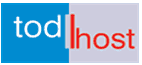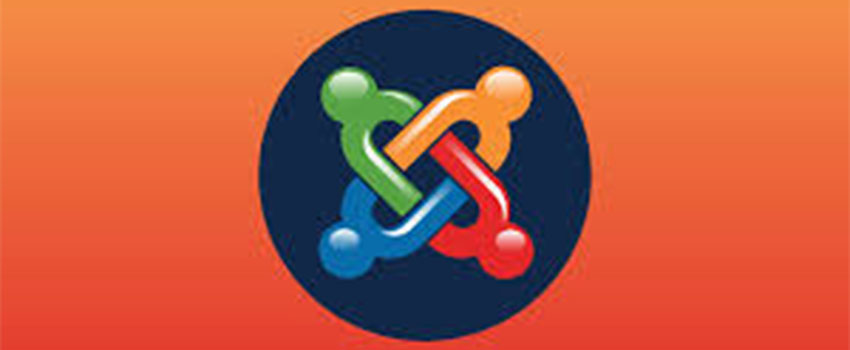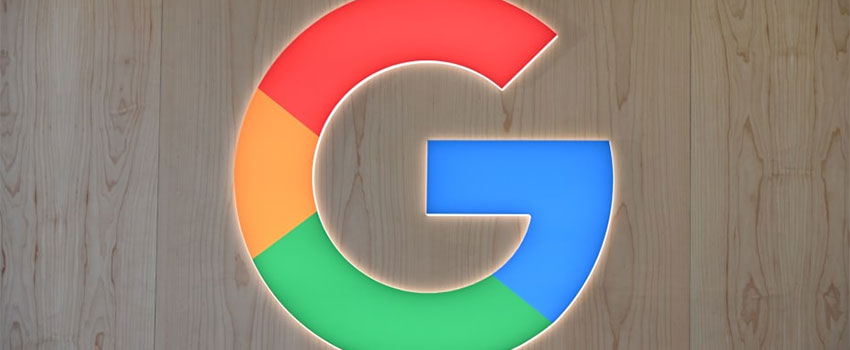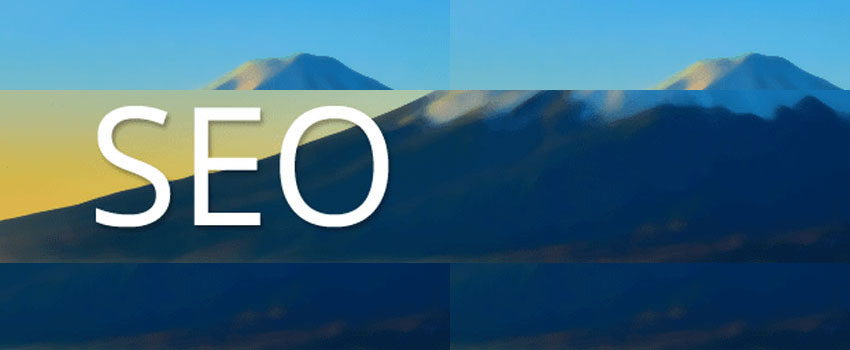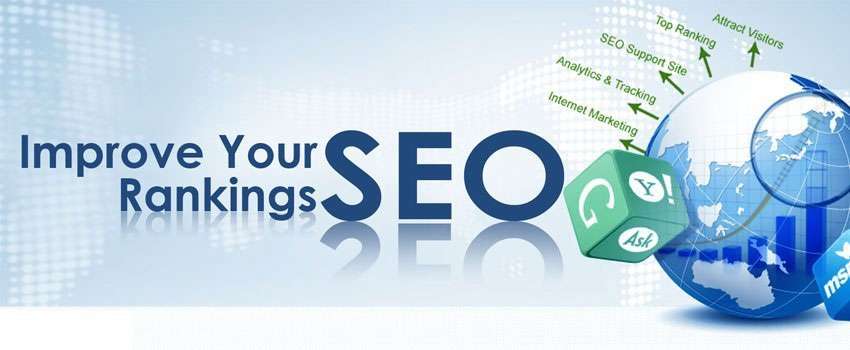A Detailed Guide to Safe Joomla Website Updating
We have done a couple of tutorials on how you can and should update your website including Joomla. But this is a bit more comprehensive, simplified and practical. Written based on our wealth of experience in working with Joomla websites and website administrators, we have put together this very safe, simple and practical guide to Joomla website updating.
Why You Need to Update Your Joomla Website
If you are a bit familiar with content management systems (CMSs), you would have often heard of new version updates and may be, would have been prompted with messages requesting update to a recent version. Some of these updates are security patches while others can be feature releases. Here are some of the most critical reasons you should take those messages seriously:
Server Changes
Web hosting services themselves run updates and upgrades from time to time. This constantly makes the hosting environment change. Certain parameters like PHP versions are discarded following new updates. These demand that software developers must also step up their applications to match the new environment. For example, there are very few environments today that can still run Joomla 1.0 and 1.5 versions without issues. In most cases, the environment cannot support those versions of Joomla anymore due to server upgrades.
New Version Releases
The Joomla team is always releasing newer versions. New versions come with new features, patches for vulnerabilities and new functionalities. It is always recommended that you keep your Joomla website updated.
Website Security and Vulnerabilities
There are always security issues associated with web applications. In respect of a Joomla website, these are commonly found with Modules, plugins and Joomla components. When vulnerabilities are found, the application developers will have to find a fix for them. Usually, you will have to run an update to fix the issues. Your Joomla website is most secured with the latest version.
However, to migrate to a newer version, you need to ensure that all your plugins, modules and components are compatible with the newer version to avoid complications which can even break your website or get it not to function properly.
Enhanced Performance
As mentioned earlier, most updates to a new website will come with improved features and performance enhancements. These can be seen in improved website speed, better SEO enhancements and even ease of navigation. You can also see template improvements and launch of new templates. All these enhance the performance of your existing website and make your update efforts worthwhile.
How to Safely Update Your Joomla Website
One major complaint of people who fail to update their website is the fear that their pages can break. Yes, that fear is justifiable because there are times that an update process runs into trouble and results in a blank white page and that can create a real issue. There are other errors that occur during website updates which can harm your website. Some of these are a defacing of the website, a distortion of the website structure, difficulty with accessing website content, a module, plugin and component malfunctioning and similar other issues.
This guide is written to help you avoid the problems we find with updating a Joomla website. If you follow this guide, you will be able to update your Joomla website safely without breaking your website or creating any user experience issues. Now let’s move on.
Further reading:
Leverage your Branding for eCommerce Growth
16 Web Design Mistakes That Hurt Performance
To safely update your Joomla website, you will need to take the following steps:
1. Back Up Your Website.
You will need some precautionary measures just in case something goes wrong. The first thing you should do is to take a safe backup of your website. This can be done in several ways.
- Backup in cPanel
You can use the cPanel backup utility to run an automatic backup. You or your web host can use that to restore your website to a normal working condition. To do this, login to the control panel of your website. Under your website tools, go to the “files” section and click “download a full website backup” You will be able to download an existing backup or create a fresh backup for your website. Once the tas is completed you will be notified.
- Backup manually
This simply means you can manually generate and download website files and databases. From the Tools, go to files and click filemanager. Filemanager opens in a new window and displays your website files and folders. If it doesn’t open directly in “public_html” directory, you can change the settings using the settings icon at the top right of your control panel. In that case, you will need to click the “public_html” folder to view all files and folders. Next, select all the content using the select all button and compress them using the compress button. Check the location where your compressed files will be safe so you can access and download them and proceed to backup your files. You may need to download them to your local computer.
- Backup your database
You can use the cPanel phpmyadmin tool to backup and download your website database. This is located at Databases > phpmyadmin > Databases. Click on your database, select all databases and import it. Safe it to a safe location on your local computer. You may need to provide these files during a backup restore process.
- Restore Your Backup
To restore your safe backup, you may need to contact your web host if you are not familiar with the process. Your web host will be able to use your backup files to fully restore your website. Generally, once the files are uploaded, you will also need to upload the databases. To upload the database, return to phpmyadmin and select your database. Click the import button and locate your saved database to import it. The next thing is to return to your configuration.php file to check that the settings are right. Recheck the database name, password and confirm that your website works normally. If you have further issues, contact your web host.
2. Update Your Joomla Website Extensions
Before you proceed with updating your Joomla core, make sure all your modules, plugins and components are compatible with the new version. The default Joomla will not have issues with these but when third party extensions are used on your site, it is important to keep them updated before proceeding to run an update. Failing to run extension updates can break your Joomla website.
This underscores the need to run only extensions that use the update checker in Joomla because that will help you identify all extensions that require update. Once this step is completed without issues, you may still need to further keep a backup of your website, at least, this will be an updated backup.
3. Proceed With Your Joomla Website Update
To run your core update, first, login to your Joomla backend. Go to Components > Joomla update > Install the update. You will be prompted with next steps and notified if your update is successful. Once you check to see that there are no issues, you have successfully updated your Joomla website to its latest version and should be congratulated.
Troubleshooting Problems After an Update
If you have diligently followed the recommended steps, your update should go successfully without issues. However, it is not completely out of place if you find any issues. Maybe, the structural framework of your website does not display correctly or you experience a white screen problem or some functionalities fail to work normally. Here are some clues that can help:
- Structural Defects
Check that your framework is up to date. Check your website theme also to be sure of its compatibility with your Joomla version. If the problem persists, check website plugins and isolate them to uncover the one that is problematic if turning on error reporting in “Global Configuration” within your Joomla backend does not help identify the problem. Try to identify third party plugins and try to uninstall them.
- White Screen of Death (WSOD)
The Joomla White Screen of Death occurs when you have your Joomla website displaying a blank page. It displays no error because the error is suppressed and instead shows a blank screen. We have covered in detail how to deal with this problem in the article.
- If Problems Persist
If you are unable to handle any problem that persists, you may be left with no better option than to restore your previous backup and commence the update process again by paying greater attention to all the details.
Further reading:
How to Use LinkedIn for B2B Marketing
4 Critical Factors That Impact SEO
Is an Update Mandatory
If you run a terminal version of Joomla, like Joomla 2.5, your best option is to move to a newer version which at the time of writing this post is the 4.0 series. This is very important. Unfortunately, nor everyone can run such a major update. The first thing to do is to ensure that you are up to date with the very latest version of your series. All your themes and extensions also should be up to date. Take all necessary precautions to secure your Joomla website.
Also read:
Best Content Strategies to Improve SEO and Website Ranking
Now, where it becomes difficult to maintain your older version of Joomla, you will need to return to a default Joomla theme, run the necessary update and redesign your website in a different folder. You can then redirect your default home page to your newest design using the configuration file.
Final Words
In most cases, update problems arise from incompatible modules, plugins and components. The other key area will be your framework and template. Before you commence the update on your website, it is important that you check all these elements to be sure your applications are compatible with the version update you intend to run. If they are not, then you don’t have to proceed.
Remember to keep a safe backup in case things turn out irreparable. Our experience with Joomla had been smooth and Joomla updates ordinarily will not have issues except in cases where there are third party components which raise compatibility issues. So when implementing third party components on your Joomla website, check to be sure that the system can detect when an update is available.
The other issue is that there are Joomla modules, plugins and components that have themselves not been updated by their developers for a very long time and raise compatibility issues with newer versions. When you face such problems and you can be sure that you have taken all other precautions, you need to isolate the plugins to uncover the problematic extension and fix it or get an alternative. The same apply to modules, components and themes.
editor's pick
latest video
news via inbox
Nulla turp dis cursus. Integer liberos euismod pretium faucibua