How to Set Up Your Personal Blog With Joomla
People love blogs for a number of reasons including monetization, information dissemination, direct advertising, drive traffic to their other websites (note that this has become a blackhat SEO tactic) and many more.
Getting started with a blog website using your Joomla installation is quite easy. Once you have a web hosting plan plan in place and activated, you can proceed to create your Joomla blog. You may want to turn your existing Joomla website into a blog or just create your new blog website. This article will provide you with the steps involved.
Read more posts from our blog:
- How to Prevent Your Website From Exploitation
- Build Your Website With The Right Tool
- Do Google Ads Affect Search Engine Rankings?
- Top Nigerian Website Payment Gateways
- How to Make Money With Google Adsense
Why Joomla is a Preferred Blogging Platform to Many
There are some positive reasons people use Joomla for blogging:
1. Joomla can handle a lot of traffic.
Joomla is a well built Content Management System (CMS) and has capacity to deal with high traffic. This has been one big plus for Joomla as a blogging tool.
2. 3% of the World’s Websites Use Joomla
Over 70 million downloads and counting, or as the Joomla website says, one download every 2.5 seconds is an impressive outcome. It stamps Joomla as a trusted CMS and you can’t take away the fact that Joomla powers the websites of some of the world’s most well-known and much-loved brands like Pizza Hut and Kelloggs and even the websites for Leonardo Di Caprio and Gorillaz!
2. Joomla Has More Than 6000 Extensions
Over 6,000 extensions are available in Joomla. Extensions in Joomla are what what WordPress folks call plugins.
3. Some of the Biggest and Most Respected Companies in the World Use Joomla
McArabia
McArabia.
Pizza Hut, the UK Ministry of Defense, the Greek Government, the High Court of Australia and MTV in Greece are just some of Joomla’s biggest fans.
And McDonalds in Bahrain also uses Joomla.
Further reading:
Build Your Website With The Right Tool
Top Nigerian Website Payment Gateways
Getting Started with Blogging with Joomla
To begin building your blog with Joomla, you need to understand how to setup a Joomla website on Localhost or a live server. There is a free tool with which you can install Joomla in cPanel. On Todhost servers, you can use the Softaculuous or QuickInstall icon to setup your Joomla website. Both Softaculous and QuickInstall have the latest version of Joomla and you can install in simple clicks.
Most people are familiar with building a blog with WordPress. This is not going to be one of those highly technical articles you find on how to, it will provide a very concise and clear guide to starting your own blog. For this article, we are focused on the Joomla software.
Let us presume you have successfully installed your Joomla website and want to operate your blog with it.
You will need to decide on some key areas of configuration of your blog namely:
How many article columns and rows will you have?
Once you have taken these decisions, you are set to create your personal blog with your Joomla website.
Now, you will need to login to the Joomla backend to configure your blog. For our purposes, we will create a blog with one article column and four rows.
You will now proceed to make some basic configuration changes to your Joomla website
- Login to the backend of your Joomla website.
- Go to menus at the top bar and click on main menu
- Next, click on the home
- Under the Home menu item, click on layouts and make the following changes:
- Leading articles: set to 1
- Intro articles: set to 3
- Columns: set to 1
- Links: leave default.
- Click the save button at the top right.
Now, you will need to select the category from where your blog posts will be displayed. to do this, you need take the following steps:
- Click the Details button
- Click on the menu item type button
- Next, select the menu type and choose the category blog
- Next, choose a category from the options directly below the menu type button.
- From the right side of your page, you will find the menu location button. Select as appropriate to make your menu a sub menu or a parent menu.
- Save your page.
What Next After Blog Setup?
Having your blog setup is one thing, protecting and securing the blog is another. You now need to understand how to protect your new Joomla website from exploitation.
The first thing to do is to speed up the website and prevent load issues on the site. This is done by enabling the cache system. To do this follow this instruction:
- Go to global configuration in your Joomla backend and enable cache.
- Next, go to your plugin manager and enable system cache.
Secondly, protect your website from exploitation. To do this, follow this instruction:
Ensure you are running the latest versions of your plugins, modules and components. Remember that some latest version of your software may not be compatible with newer versions of Joomla. So, you need to be mindful of safe website updating.
Change your admin name to something else other than admin
Now you can begin to add article to your blog. Make sure your articles are set to the category you have chosen for your blog posts.
Further reading:
6 Ways to Protect Your Website From Security Hacks
Digital Marketing Tips That Yield Big Results
How to Make Money With Google Adsense
How to Add Articles to Your Joomla Website.
To be able to add article to your Joomla website, you have be logged in to the administrator backend. Ordinarily, the URL for this will be “yourwebsite.com/administrator”.
Go to the top menu and select content > articles > add new article.
Now, in the page that comes up, you will have to select a category for your article, type your article or paste in an already prepared article. Remember to give your article a header and save.
Basic Information About Joomla
According to Joomla’s official documentation, Joomla! is an award-winning content management system (CMS), which enables you to build Web sites and powerful online applications. Many aspects, including its ease-of-use and extensibility, have made Joomla! the most popular Web site software available. Best of all, Joomla! is an open source solution that is freely available to everyone.
What’s a content management system (CMS)?
A content management system is software that keeps track of every piece of content on your Web site, much like your local public library keeps track of books and stores them. Content can be simple text, photos, music, video, documents, or just about anything you can think of. A major advantage of using a CMS is that it requires almost no technical skill or knowledge to manage. Since the CMS manages all your content, you don’t have to.
What are some real world examples of what Joomla! can do?
Joomla! is used all over the world to power Web sites of all shapes and sizes. For example:
Corporate Web sites or portals
Corporate intranets and extranets
Online magazines, newspapers, and publications
E-commerce and online reservations
Government applications
Small business Web sites
Non-profit and organizational Web sites
Community-based portals
School and church Web sites
Personal or family homepages
Remember These Steps to Secure Your Joomla Website from Hackers
Joomla attacks in most cases come from plugin and components vulnerabilities, weak passwords, and outdated versions/software. Perhaps the biggest disadvantage of every Open Source Content Management System is that anyone can download the full source code; this makes it easy for an attacker to determine if your site is running Joomla!, and often he will know the weak points of each version, sometimes even much more than you do.
There are over 1000 attacks on our website every day. Most of these are hackers using brute force techniques to attempt to break through our security and get into websites. It is therefore important to take some precautions to protect your website from these attacks.
This post is focused some important steps necessary to protect your Joomla website. Because security is very important and we have had some issues with Joomla websites, it will be important to take this article seriously. Sometimes you will find that there had been an intrusion and certain files had been placed into your website without your permission. In this port, we will give you a pro-active strategy to secure your website and minimize the risk of an attack.
- Change the admin username. It is a weak security practice to continue to use the default username which is admin When you first install Joomla, the default admin username will be admin That needs to be changed to something customized name. So first, change the default admin username and also take steps to strengthen the admin password to something brute force will not be able to capture.
- Ensure that you have installed the latest versions of both the Joomla core itself and any third-party extensions.
- Deploy an admin tool like Akeeba CMS Update tool which allows you define specific Super User accounts to be emailed when an update is available, Automatic updates and automatically backups up your site before updating Joomla.
- Ensure you are running the very latest version of Joomla and any extensions. Outdated versions of the Joomla extension may contain a very serious security vulnerability that allows a hacker to upload files to your website. Exploitation of this vulnerability has been a common cause of the hacking involving Joomla websites. Even if your Joomla doesn’t show if new version is available regularly check on developer page.
- Turn on Search Engine Friendly URLs – this will hide typical Joomla URLs.
- Disable New User Registration in User Manager – This will particularly be useful to websites that do not need new users registrations added from front-end.
- Rename htaccess.txt to .htaccess – because it include some rewrite rules to block out some common exploits.
- Never leave permissions for a file or directory set to 777: this allows everybody to write data (including exploits) to it. A wrong CHMOD may also give easy access to the hackers.
- Use firewall extensions such as: Akeeba Admin Tools Pro (akeebabackup.com) or RSFirewall! (rsjoomla.com) to protect against the most popular hacking attacks.
- Be careful with extensions. Only install extensions that have a good reputation; check the reviews on JED (extensions.joomla.org). Because many extensions (from different sources) contain vulnerable code , which when installed makes it easy for the attackers to get in.
- Always have a backup ready to restore your Joomla! site to its most current healthy state.
- Password protect your administrator folder. Use a password to protect the /administrator folder as this can add an extra layer of security to your server, as password protection can break any script that uses ajax on the front end. To do this, you will need to create a .htpasswds file (htpasswd-generator), putting it in this directory causes the browser to display a login dialog.
- If you have old templates, components, plugins that you’re not using anymore, uninstall them, especially if they haven’t been updated.
Taking steps to prevent an security problem can be very helpful because it is usually a very difficult situation when a website is broken down from an attack. This guide may not prepare you for all contingencies, but it can help you prevent dangers; ranging from the occasional outage of your CMS all the way through a full-blown disaster. Take action to apply these basic tips and you’ll have the essential Joomla 3.x security measures in place. All security-related components and plugins are not designed to offer 100% protection for your site. Relying on plugins should not replace the basic common sense and security fine-tuning for your website.
Using Administrator Lock to Secure Your Joomla Website
Administrator Lock is a great way to manage potential threats to the Joomla website. With the administrator Lock plugin, you are able to add two security features to the administrator pages of a Joomla website.
1. URL keyword to Administrator area: Administrator lock plugin hides the administrator page to unwanted visitors unless they know a private keyword. Before you can access the admin section, you must enter the keyword as part of the URL to gain administrator login access, where they can enter their login user and password information, for example: http://yoursite.com/administrator?keyword
2. Strict personalized backend component access per user ID: Sometimes it is necessary to grant backend access to certain people and still being able to restrict their access to critical or information-sensitive administration components. This feature allows you to restrict which components are available to each backend user independently of their administrator level or any other security measures in place.
This plugin could be used to limit the access level of users therefore restricting them from performing certain functions or making some modifications to the Joomla website.
editor's pick
latest video
news via inbox
Nulla turp dis cursus. Integer liberos euismod pretium faucibua
11 Comments
Comments are closed.

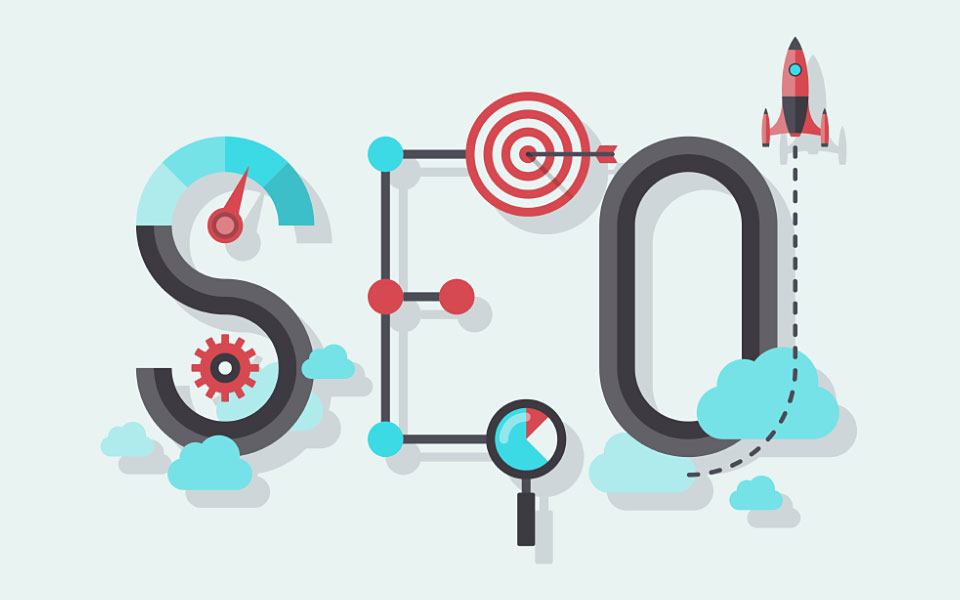


I have read so many posts concerning the blogger lovers except this paragraph is actually a pleasant piece of writing, keep it up.
This is really interesting, You are a very skilled blogger.
I have joined your rss feed and look forward to seeking more of your fantastic post.
Also, I have shared your website in my social networks!
I have to thank you for the efforts you have put in writing this website.
I’m hoping to see the same high-grade content by you later on as well.
In truth, your creative writing abilities has motivated me to get my own, personal website
now ;)
Loving the information on this web site, you have
done outstanding job on the blog posts.
Your mode of explaining the whole thing in this article is genuinely nice, every one can simply be aware
of it, Thanks a lot.
Wow, wonderful blog layout! How long have you been running a blog for? you made running a blog look easy. The overall glance of your web site is fantastic, let alone the content!
Thank you for the kind words and hope this article helped you with setting up a Joomla blog.
I do not even know how I ended up here, but I thought this post was great.
I don’t know who you are but definitely you are going to a
famous blogger if you aren’t already ;) Cheers!
This is a very good tip especially to those new to the blogosphere.
Short but very accurate info… Many thanks for sharing this one.
A must read post!
It’s really a nice and helpful piece of info. I’m glad that you shared
this useful info with us. Please keep us informed like this.
Thanks for sharing.
Thank you for sharing this article with me. It helped me a lot and I love it.